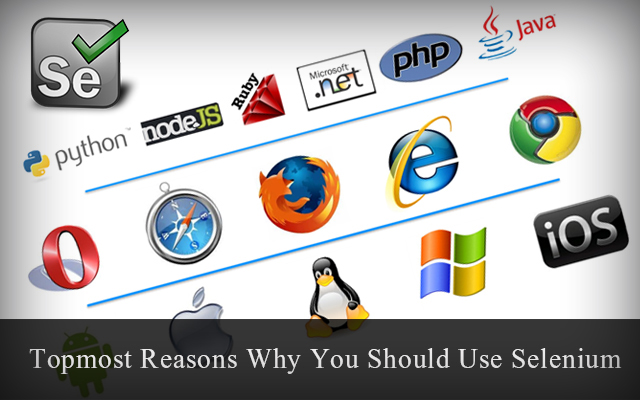Once you are able to work independently on Selenium scripting, another important task is how to ease your automation test execution. There are various methods for Selenium execution. In continuous integration, depending on Jenkins integration is a necessity. Automation execution using Jenkins will enable you to perform mass execution, scheduling etc.
I have derived another method which will ease your execution to a certain extent. It is by creating a user interface for your automation framework. It will also give a grant appeal to the framework you have created.
For this you need not have much of UI designing skills. With the help of WindowBuilder addon in Eclipse you can create a UI. I have explained this in a previous post. Please follow the link:
Click here
How to export the Project to a runnable JAR
1) You can export the whole project to a runnable JAR with UI class as the main class
a) Export the Project

b) Select Runnable JAR under Java

c)
Against the Launch Configuration dropdown-> Select the UI class as main class
Enter the destination with .jar extension against Export destination

d) Click Finish. Your runnable JAR will be created in the given folder
Benefits of having a user Interface for an Selenium Automation Suite/Regression Suite are:
1) You may select dynamic values like Dev/QA Url from the UI and execute, browser: Chrome, Firefox etc
2) This jar can be executed in any system provided JRE is installed. So developers can do unit testing(Eclipse not required)