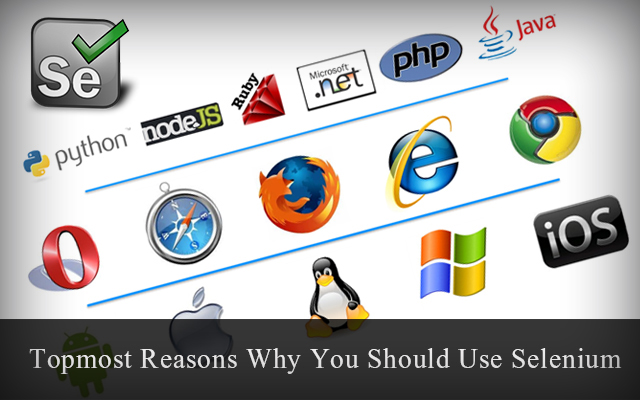I decided to create a graphical user
interface for our framework because it may ease our script execution
job and also enhance the functionality of the test framework by
having the ability to run with any input test case file without the
need of editing the XML everytime. A graphical interface in our case
evolved with the use of selecting the input TC file. Later I added
the feature to show the results of test execution as well as duration
taken for the test operation. A test framework if exported to a
runnable JAR file, it is easier for any user to execute this.
In this post I will give you a brief idea how to install Window
Builder Pro plugin in Eclipse. After the installation of
WindowBuilder Pro, you can develop UI by drag and drop elements
required.
Download WindowBuilder Pro plugin:
You may download from the below link
Click here
Select the link as shown in above screenshot.
How to install WindowBuilder plugin in
Eclipse:
First open Eclipse, click Help->Install
new Software
Click Add, select the Archive from the
saved location
Select all options and finish
If you are done with the installation,
we shall start the development of user interface.
Create a new Java class, Expand Window
builder, then expand Swing Designer and select Jframe, Click Next,
Finish.
Now the Jframe class is created, it
will have two portions, Source and Design.
Click Design to add UI components. Just
for sample, drag a JTextfield and Jbutton from Palette chooser to the
frame on right.
Select Jbutton, Right click and add an
Action eventhandler- Actionperformed
Click on Action peformed. Now switch to
source part. Add below code inside the action performed:
textField.setText(“Button pressed”);
Now save(Ctrl+S) and run as Java
application, you will see the UI opening up. Click on the button,
observe
Hope these steps will help you to design one yourself.....